Step 21. Install the Remaining Power Cables
Depending on your power supply, you will have two or three additional power cables. Most cables will have large four-prong connectors like the cooling fan, others will have very small connectors.
The floppy drive uses the very small power connector. Carefully push the cable end onto the power prongs on the back of the floppy drive. If this power cable has multiple connectors, connect the remaining large power connector to the hard drive.
Make sure the power connectors are properly seated and firmly attached.
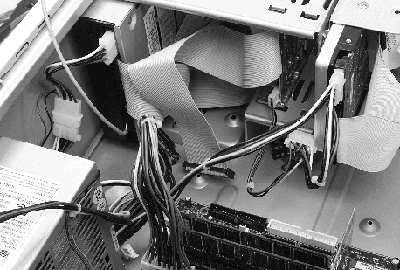
Photo 33. Power Cables Installed
top
Step 22. Install the Primary and Secondary
IDE Cables
On the system board, there are two forty-pin connectors (see Photo 34). One is marked PRIMARY, this is for the high-speed storage devices (the hard drive). The other is marked SECONDARY, this is for the low-speed storage devices (the CD-ROM and some tape backup drives could use this). In Photo 34, the pins are surrounded by a plastic shroud. Most motherboards will have these plastic shrouds.
As Photo 11 shows, the cables for the IDE-type drives are similar in appearance, but very different in wire count. The cable with the fine wires is the high-speed hard-drive cable. This goes into the PRIMARY connector.
On the board, one end of the connector is marked 1 2 ( the circles in Photo 34), the other end is marked 39 40. The edge of the cable that is red (or marked with red ink) must be next to the 1 2. Push the hard drive cable squarely onto the PRIMARY pins.
Next take the cable from the CD-ROM drive (the cable with the larger wires)
and place on the pins marked SECONDARY, again pushing it on squarely and firmly.
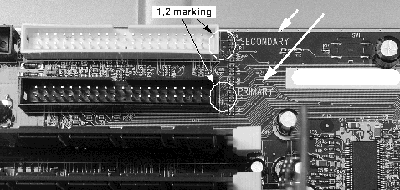
Photo 34. Primary and Secondary IDE Cables
top
Step 23. Install Floppy Drive Cable
Photo 35 shows that one end of this connector is marked 1 2. The edge of the
floppy drive cable marked in red must face 1 2. Your floppy drive cable will
have more drive connectors than you will use. Make sure you use the cable connectors
that do not have twisted wires between them. One end is connected to the system
board and the other end is connected to the floppy drive. Make sure that the
cable is mounted squarely and securely.
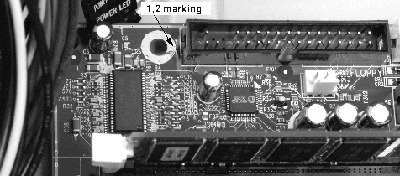
Photo 35. Proper Floppy Cable Orientation
top
Step 24. Install Tiewraps on All
the Cables
When you are done installing cables, the case will be cluttered by loose cables. Install tiewraps on all the cables to ensure that adequate airflow is maintained in the case. Adequate airflow is essential for the operation of any modern computer to reduce heat buildup.
Take your time and fold/route the cables in a manner that allows minimum blockage
of airflow. As Photo 36 shows, the cables are folded out of the way and tied
together with tiewraps. The data cables have two tiewraps connected together
to make one wrap that is long enough to go around a cable without crushing it.

Photo 36. Cables Rerouted Using Tiewraps
top
Step 25. Clear the Airflow by
Rerouting Cables
Photo 37 shows a recommended way to route the power cables. With this arrangement, there is minimum blockage of the vents in the power supply. Proper airflow ensures that your system will not be damaged by excessive heat buildup.
Fold and route cables so that the end result looks basically like this photo.
Use as many tie wraps as needed, make sure you trim off the excess. (Before
the system is run for any time the sound card cable must be attached to the
fan with a tie wrap to prevent it from blocking the fan airflow.

Photo 37. Airflow Clear
top
|





