Step 36. Install the Monitor Cable
Install your monitor cable to the monitor output port of the AGP graphics port.Photo 48 shows that this connector is trapezoid shaped and can only be installed one way.
Place the cable squarely and firmly on the connector and tighten the retention
screws.
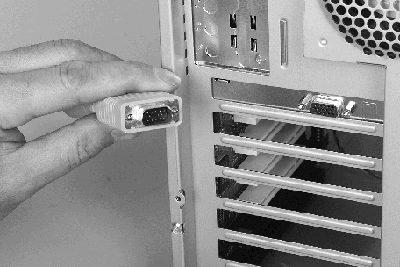
Photo 48. Install Monitor Cable
top
Step 37. Verify the 115/230 Setting
Verify the power voltage setting on the back of your power supply. The power voltage setting is usually visible on a red slide switch on the back of the system.
If the voltage value shown matches the voltage in your area, then proceed to the next step. Otherwise, slide the switch to the appropriate voltage value using a small bladed screwdriver.
Notice in Photo 49 the indentation on the slide switch. Use this to change
your voltage setting.
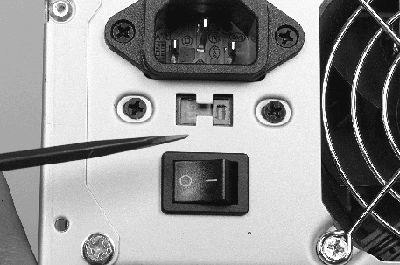
Photo 49. Verify the 115/230 Setting
top
Step 38. Install the Line Power Cable
Plug one end of the line power cable into the power supply socket. Then plug the standard power plug into the wall socket.
If there is a power switch in the back of the machine, make sure that it is
set to ON (0=OFF, 1=ON).

Photo 50. Power Cable Installed
top
Step 39. Start Your System and Configure
the BIOS
Your system is now ready to power up and run.
After being turned on, the system should start and run through its standard
testing procedure. Your motherboard manual will explain how to configure your
BIOS on initial startup. Please read and follow those instructions carefully.

Photo 51. A Completed System
top
Step 40. Load the Operating System
After your BIOS is configured properly, you can load your operating system. If your operating system uses a startup diskette, place it into the diskette drive and restart your system by either pressing the restart button or turning off the power, waiting about ten seconds, and then turning it back on.
If your operating system can start directly from the CD-ROM, press the button on the CD-ROM drive, place the CD-ROM in the tray, and push the tray or the button to retract the tray. Then restart the system.
Follow the operating system's detailed instructions for proper installation.
top
|





